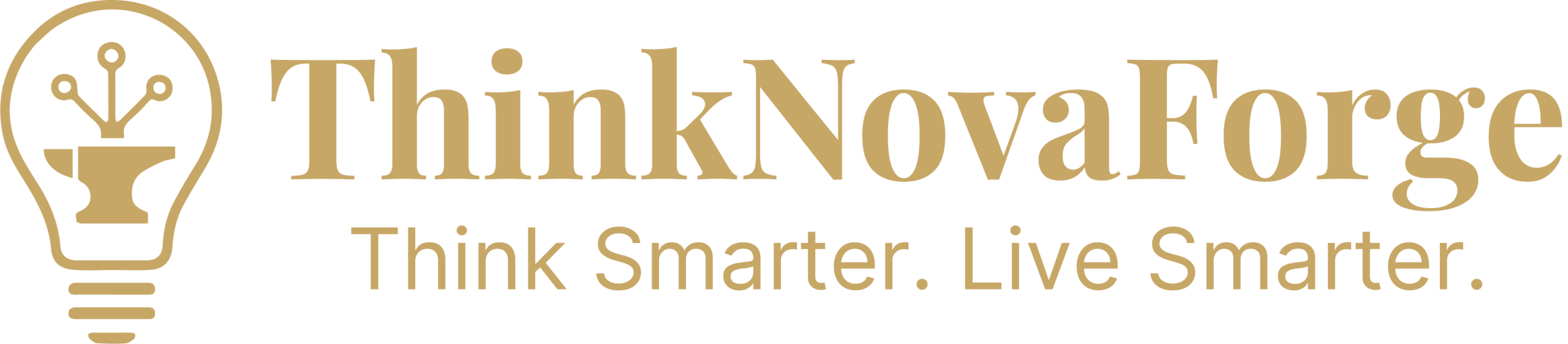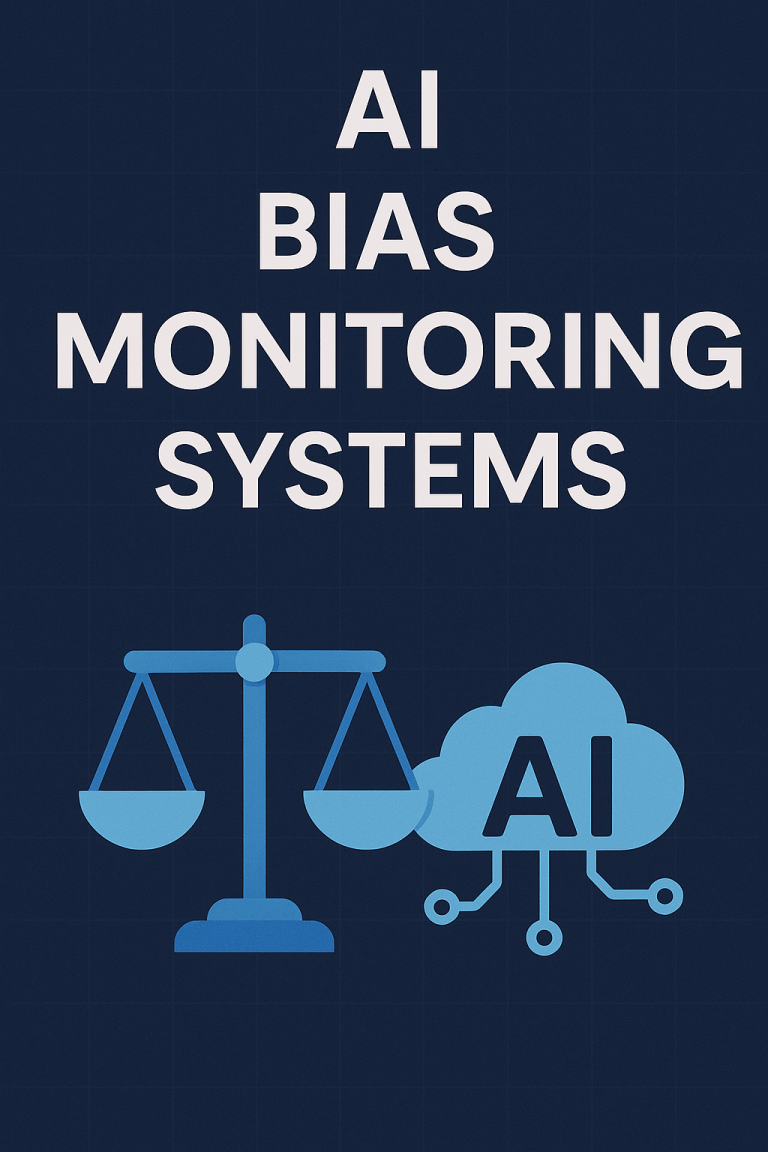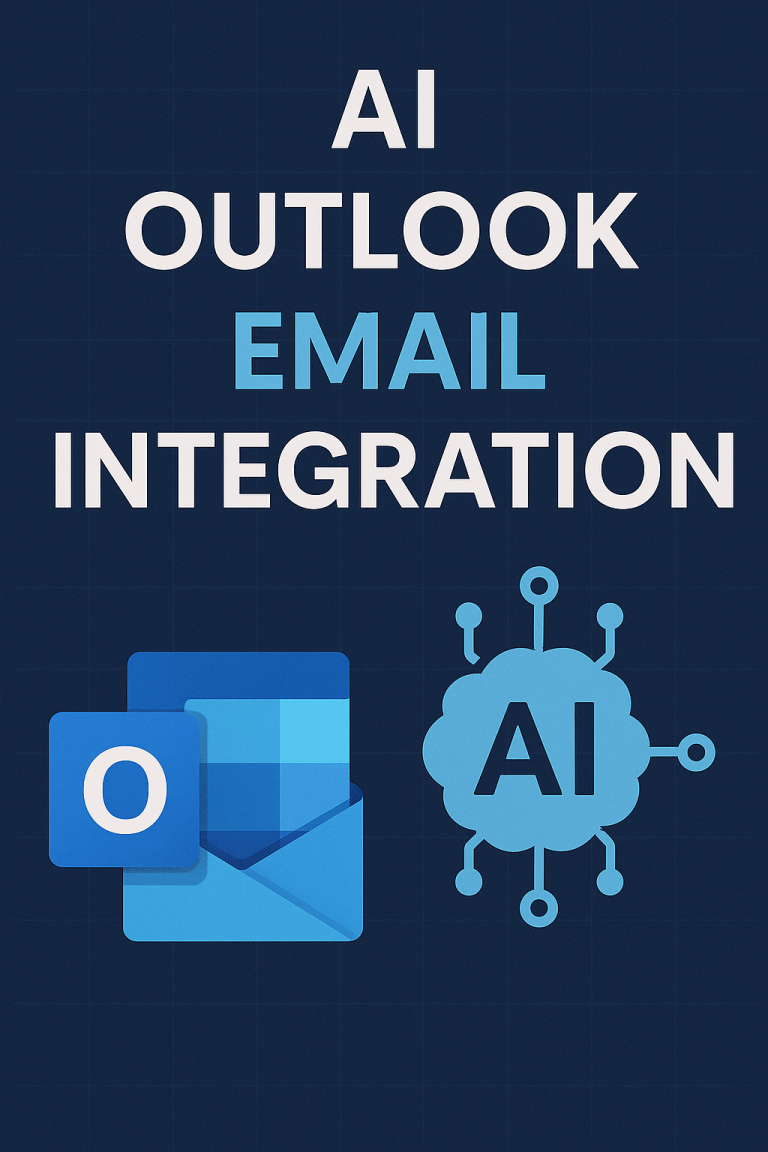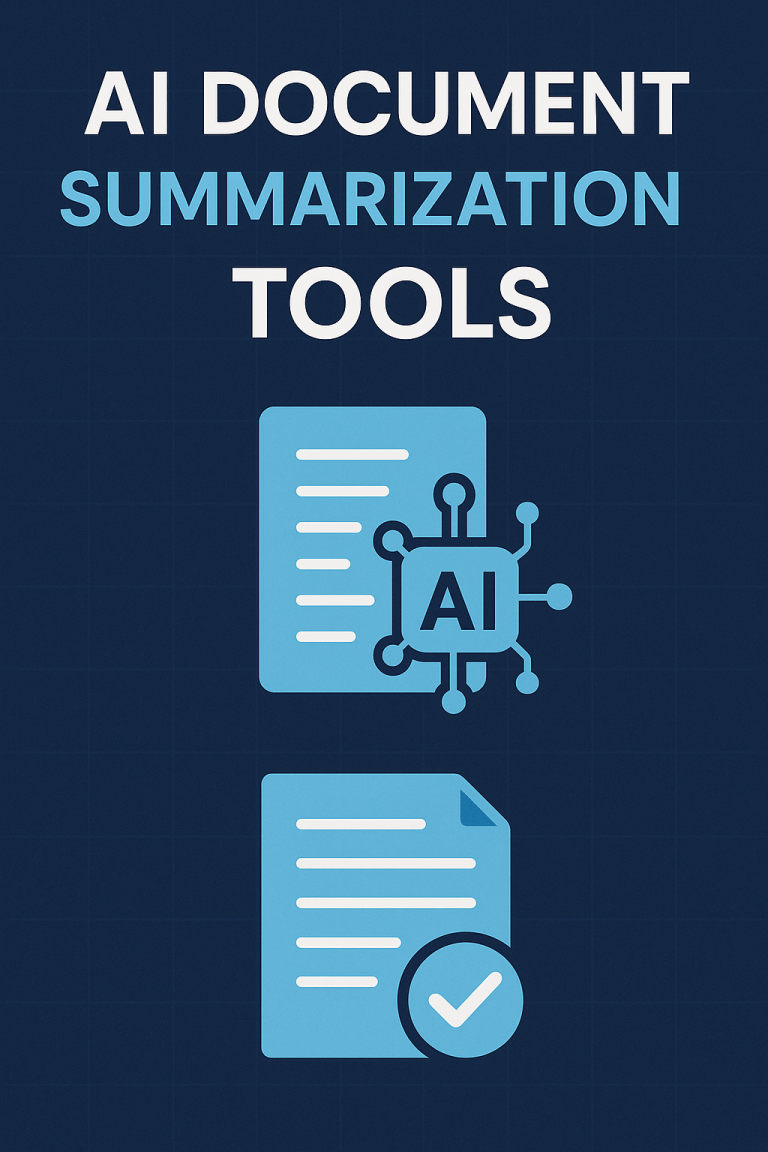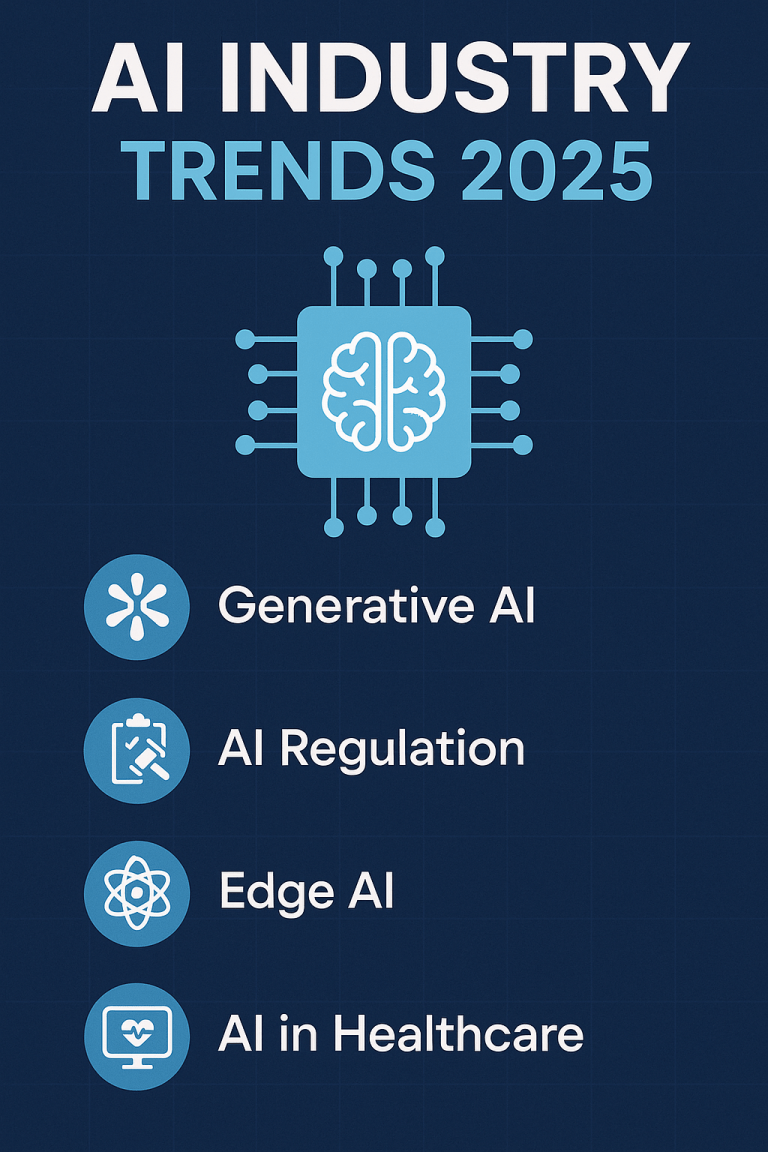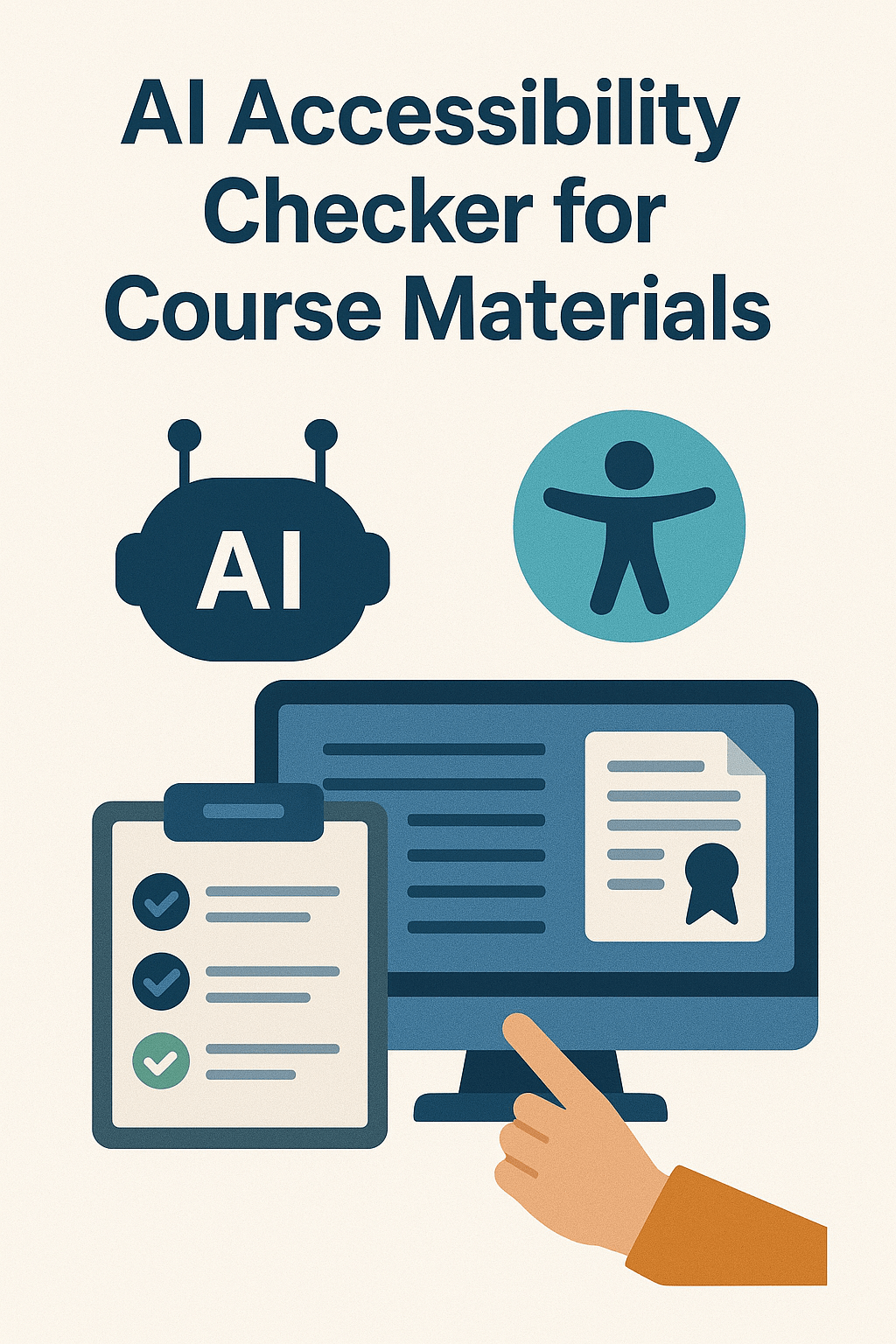
Is your course content reaching all students?
You’ve spent hours crafting perfect course materials, but wonder if they work for students with disabilities. Manual accessibility checks take too much time, and missing issues could leave some students unable to access your content.
AI accessibility checkers provide a solution – quickly scanning your materials and flagging potential barriers. This guide shows you the best AI tools to ensure your course content works for everyone.
Why Accessibility Matters in Course Materials
Creating accessible course materials isn’t just about compliance – it’s about ensuring every student can learn effectively:
- 19% of college students report having a disability
- Students with disabilities graduate at lower rates than peers
- Accessible design benefits all students, not just those with disabilities
- Many institutions have legal requirements for accessibility
What Makes Course Materials Accessible?
Good accessibility covers these key areas:
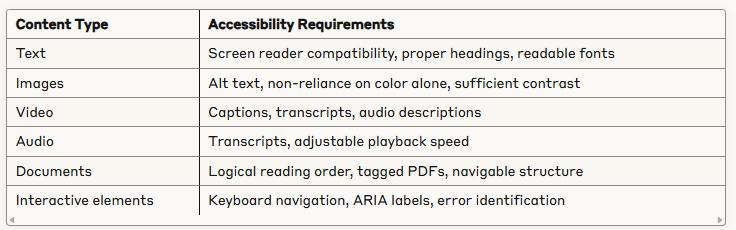
How AI Accessibility Checkers Work
AI accessibility tools use machine learning to:
- Scan content across multiple formats
- Compare against accessibility standards (WCAG, Section 508)
- Flag potential issues
- Suggest specific fixes
- Generate reports for documentation
Top AI Accessibility Checkers for Course Materials
1. Blackboard Ally
Best for: Learning Management System integration
Key features:
- Scans content directly within LMS
- Provides accessibility scores
- Offers alternative formats automatically
- Generates institution-wide reports
Limitations:
- Only works with supported LMS platforms
- Limited customization options
2. Pope Tech
Best for: Comprehensive website and document scanning
Key features:
- Scans entire websites and course sites
- Prioritizes issues by impact
- Provides step-by-step fix instructions
- Tracks progress over time
Limitations:
- Less effective for video content
- Learning curve for new users
3. Verbit
Best for: Video and audio accessibility
Key features:
- AI-powered captioning and transcription
- 99%+ accuracy rates
- Multiple language support
- Integration with video platforms
Limitations:
- Focused primarily on media content
- Limited document checking capabilities
4. Microsoft Accessibility Checker
Best for: Office documents and PowerPoints
Key features:
- Built into Microsoft Office
- Real-time checking as you create
- Specific fix suggestions
- Free with Office suite
Limitations:
- Limited to Microsoft formats
- Less comprehensive than dedicated tools
5. Grackle Suite
Best for: Google Workspace users
Key features:
- Checks Google Docs, Sheets, and Slides
- One-click remediation options
- Detailed reports
- Direct integration with Google Drive
Limitations:
- Limited to Google formats
- Some features require premium version
Step-by-Step Implementation Guide
Step 1: Audit Your Current Materials
Before implementing any tool:
- Sample 10% of your course materials
- Run them through a basic checker
- Identify common accessibility patterns
- Set priority areas based on findings
Step 2: Select the Right Tool Combination
Most courses need multiple tools to cover all content types:
- Primary LMS checker (like Blackboard Ally)
- Document checker for source files
- Media accessibility tool for videos/audio
- Web checker for external resources
Step 3: Establish Checking Workflows
Create a systematic process:
- Check materials during creation (not after)
- Run full scans before course launch
- Address high-impact issues first
- Document accommodations for unfixable issues
- Re-check after updates
Step 4: Train Faculty and Staff
Effective implementation requires:
- Basic accessibility knowledge training
- Tool-specific workflow training
- Regular refreshers on best practices
- Sharing success stories and examples
Step 5: Monitor and Improve
Ongoing accessibility management:
- Track accessibility scores over time
- Identify recurring issues for targeted training
- Collect feedback from students with disabilities
- Update checking tools as technologies evolve
Common Accessibility Issues AI Tools Can Identify
- Missing Alternative Text
- AI can flag images without descriptions
- Some tools can even suggest appropriate alt text
- Poor Color Contrast
- Tools measure text/background contrast ratios
- They suggest color combinations that meet standards
- Unstructured Documents
- AI identifies missing heading structures
- Flags content that won’t make sense to screen readers
- Inaccessible PDFs
- Detects untagged or poorly tagged PDFs
- Some tools can automatically remediate basic PDF issues
- Untranscribed Media
- Identifies videos without captions
- Some AI tools can generate captions automatically
Limitations of AI Accessibility Checkers
While powerful, these tools have limitations:
1. Context Understanding AI may miss nuanced accessibility issues that require human judgment.
2. Visual Elements AI struggles with determining if visuals are adequately described beyond basic alt text.
3. Complex Interactions Tools may not fully evaluate complex interactive elements.
4. Learning Barriers Cognitive accessibility often requires human evaluation.
5. Subjective Quality AI-generated captions and descriptions may be technically correct but awkward.
Integrating AI Tools with Human Review
Best practice combines AI checking with human expertise:
- Use AI for initial scanning and obvious issues
- Have trained staff review flagged content
- Include students with disabilities in testing when possible
- Create an exception process for content that can’t be made fully accessible
- Document all reviews for compliance purposes
Your Action Plan
Ready to implement AI accessibility checking? Start here:
- This Week:
- Inventory your course material types
- Try free versions of 2-3 AI checkers
- Run a sample check on your most important materials
- This Month:
- Select your primary accessibility tools
- Create checking templates and workflows
- Address critical issues in current courses
- This Semester:
- Train all content creators on basic accessibility
- Implement pre-publication checking for all new materials
- Begin systematic review of existing content
Final Thoughts
AI accessibility checkers transform what was once a complex, time-consuming process into something manageable for every educator. While these tools don’t replace the need for accessibility knowledge, they dramatically reduce the technical burden of creating inclusive course materials.
Remember that accessibility isn’t just about compliance—it’s about creating an equitable learning environment where every student can succeed. The right AI tools make this goal achievable without overwhelming faculty or staff.
Start small, focus on high-impact changes, and build accessibility checking into your regular content development process. Your students will benefit, and you’ll likely find that more accessible materials lead to better learning outcomes for everyone.
Unlock your AI Edge — Free Content Creation Checklist
Get the exact AI-powered process to 10X your content output — blogs, emails, videos, and more — in half the time.
No fluff. No spam. Just real results with AI.